The configuration is done through the easy to use Configuration Wizard available through WIFI. It can be accessed on your mobile phone, tablet or laptop.
Start the Wireless Dashboard
To access the Configuration Wizard through WIFI the Wireless Dashboard must be started. On your HD Camera PRO navigate to Settings → Start Wireless Dashboard and Activate it.
Once the Wireless Dashboard is activated you will hear that in your Earpiece and a WIFI network named My UNSEEYN Device will show on your mobile phone.
Connect to the Wireless Dashboard
To connect to it on your mobile phone first Turn Off Mobile Data then Enable WIFI. You should be able to see the network named My UNSEEYN Device.
Scan this QR Code to connect to this network.
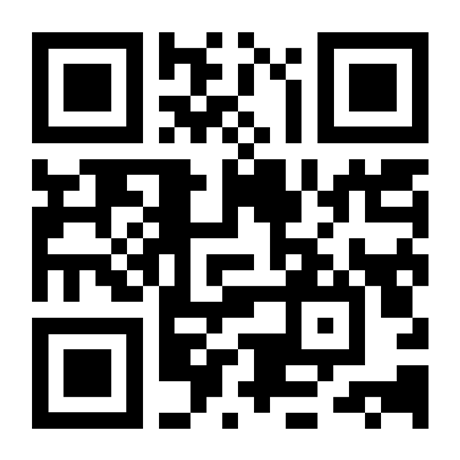
After you are connected to it the Dashboard & Configuration Wizard should automatically open in your web browser. If it doesn’t then scan this QR Code below.
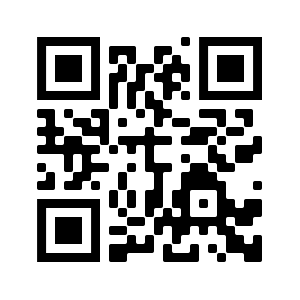
Help! I can’t connect to the Wireless Dashboard or something else shows up
If you are having trouble connecting to the Wireless Dashboard follow the steps to Manually Connect to the WIFI Wireless Dashboard.
Configure your settings & Finish
Once you have configured all of your settings and saved them turn off the Wireless Dashboard on your HD Camera PRO by holding the Right R-Button. The new settings will be applied. Some require the device to be restarted, so if needed restart your device.