The steps below will show how to Manually connect to the WIFI Wireless Dashboard to Configure your HD Camera PRO using your mobile phone.
Be sure to turn-off Mobile Data in your mobile phone before proceeding.
- Place all the accessories such as the neck-loop & earpieces around your neck and fit the Premium Earpiece inside your ears then Turn ON your HD Camera PRO by pressing the Power Button for about 1-2 seconds then release it.
- Wait until the “Welcome” message and then press the R-Button until you hear “Settings” in your Earpiece
- Hold the R-Button to enter the Settings
- Press the R-Button again and you will hear “Start Wireless Dashboard”
- Hold the R-Button again until you hear the confirmation tone and it will say “Wireless dashboard started”. Put away your HD Camera PRO and do not press any other buttons. The WIFI Wireless Dashboard is now active.
- Now on your Mobile Phone Turn OFF Mobile Data and Turn ON WIFI.
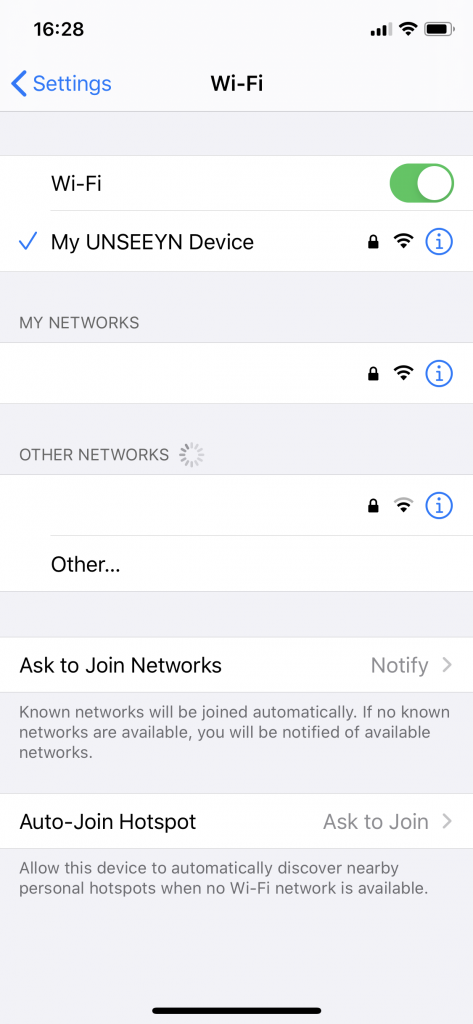
- You will see a network named “My UNSEEYN Device” as shown in the picture above
- Tap on it and for password enter: password
- Once connected the Dashboard should popup automatically, if it does not then open your browser and navigate to: http://my.unseeyn.device.com (or if that does not work for some reason try, http://192.168.86.1 )
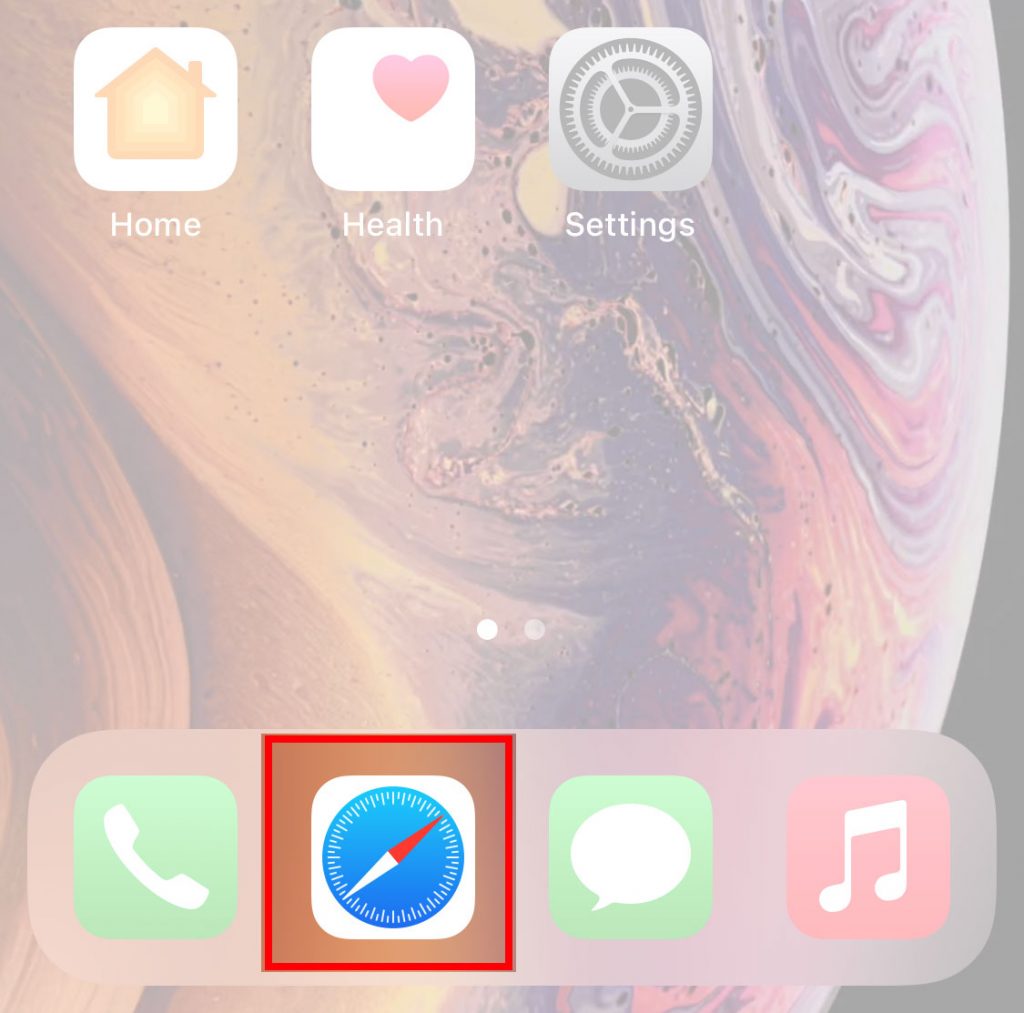
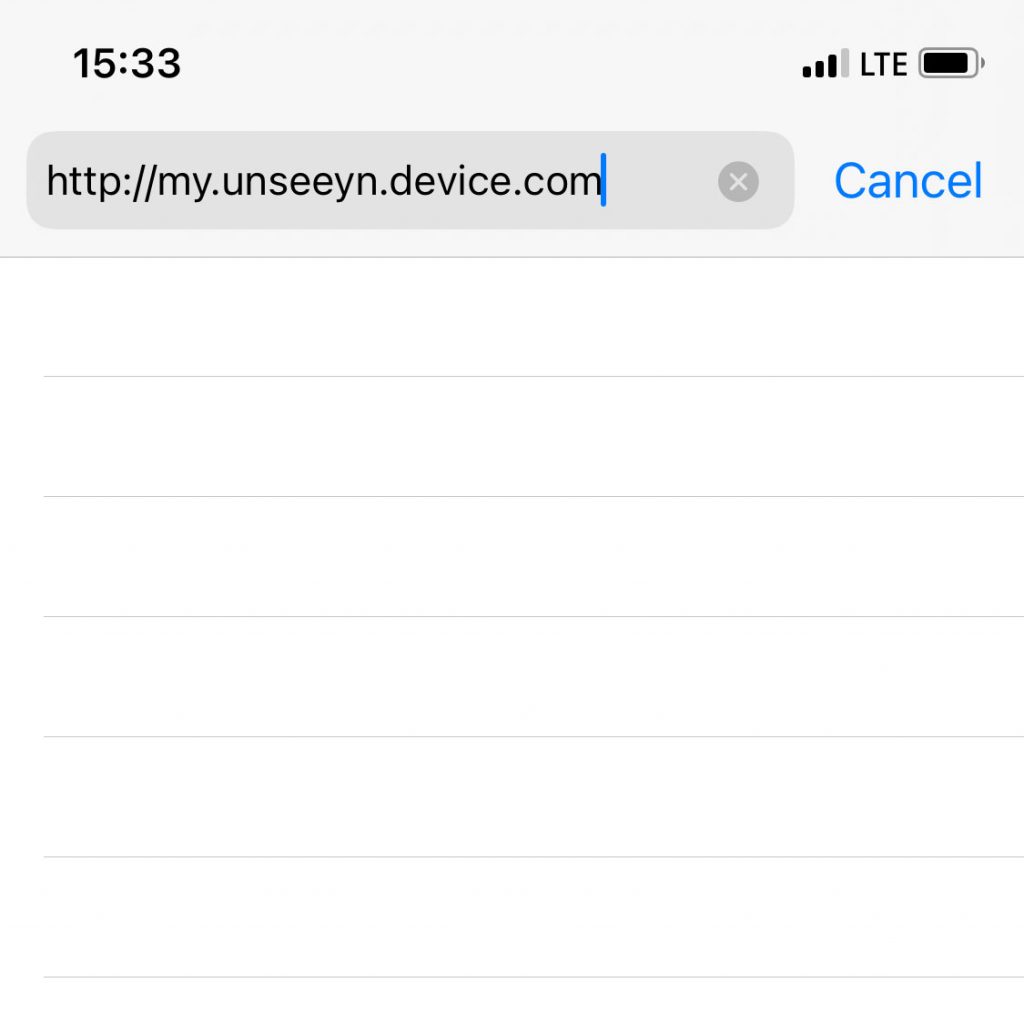
- You will then be presented with the Configuration Wizard. Follow it step by step, enter the email address, phone number, adjust your volume and then finish the Wizard.
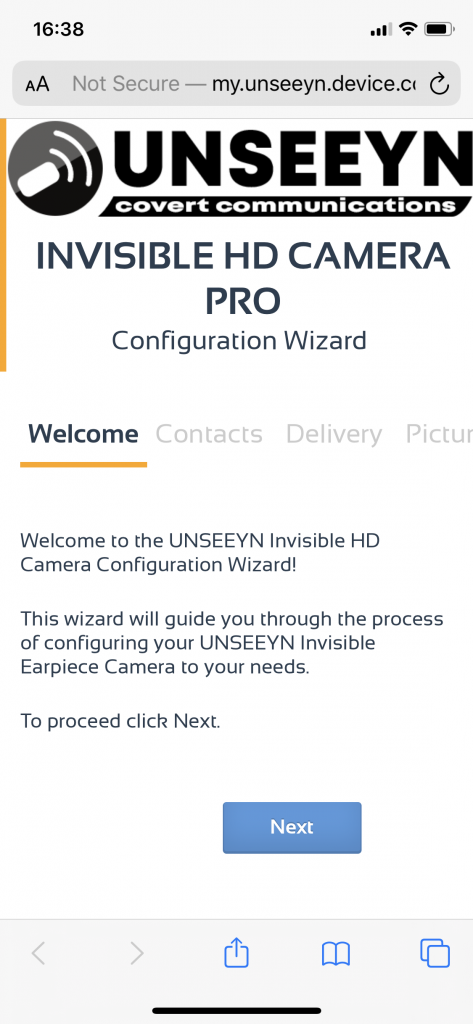
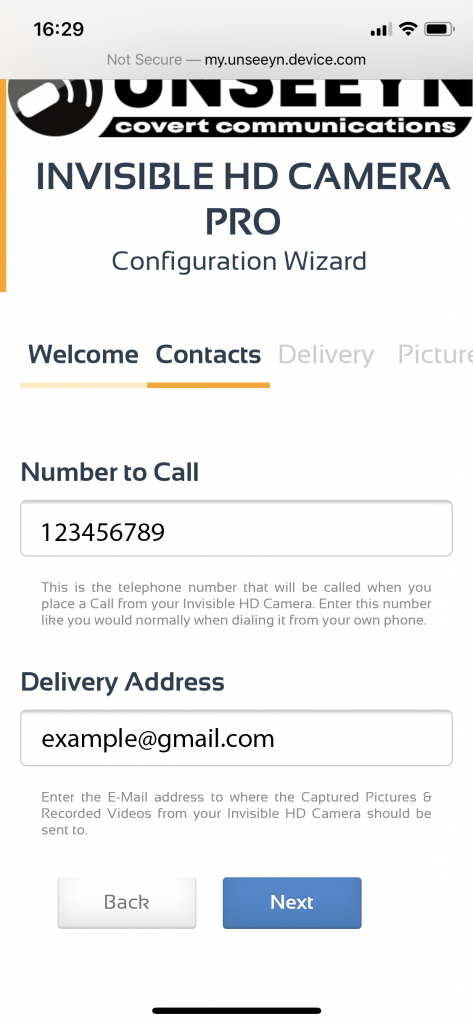
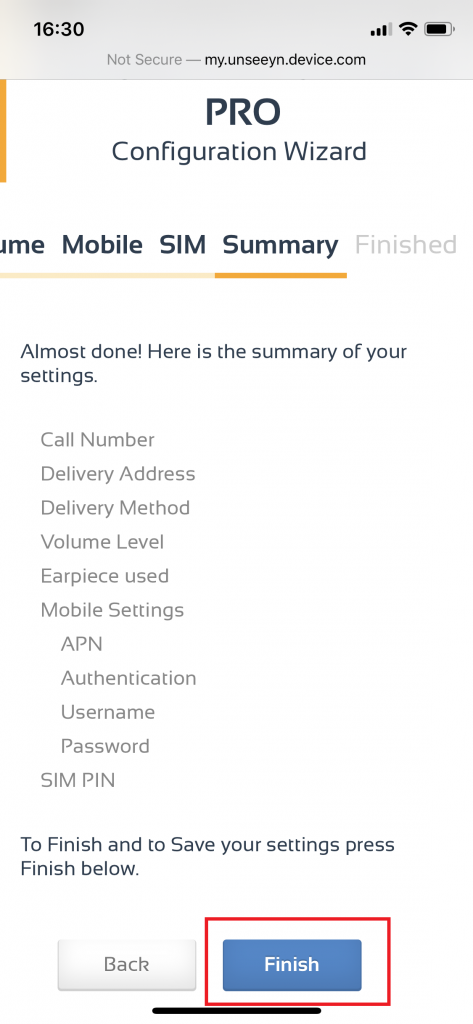
When you are finished with the Configuration Wizard and have pressed Finish, Hold the R-Button on your HD Camera PRO until the message “Wireless Dashboard finished. New Settings have been applied” is heard to turn OFF the Wireless Dashboard and to Save the new settings.
Turn OFF your HD Camera PRO then Turn it ON again to apply the new settings.
Now enjoy using your Device!