Sometimes your HD Camera PRO may need additional help to send Photos or Videos. Here you can find the common solutions to resolve this quickly.
Select the type of problem you are facing:
Table of Contents
I hear “Sending Completed” but I can’t find the Picture in my inbox
When this happens the Picture or Video was sent, but this could have happened:
- The “Delivery Address” was mistyped or a wrong email address was entered
- The Picture was placed into the SPAM or JUNK folder. Find it there and mark it as NOT SPAM to have it placed into your inbox directly in the future.
- Spam Protection on the destination inbox delayed the delivery. It can take up-to a few minutes or 15 to 30 minutes for the email to appear in your inbox.
I hear “Could not send Picture”, but Calls work fine!
Usually this means that you might need to properly configure your mobile operator’s APN Configuration, because it may not be detected automatically. This can be found on your mobile operator’s support pages or by contacting them.
This can be easily entered here:
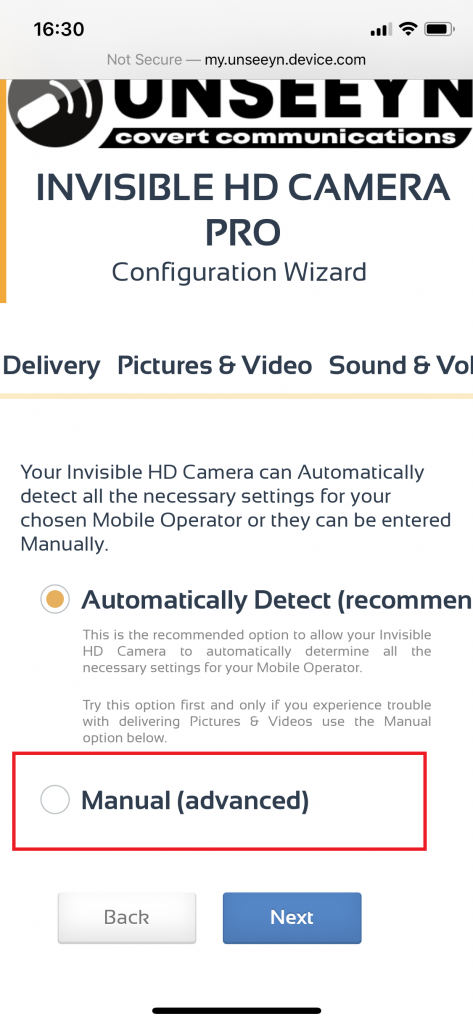
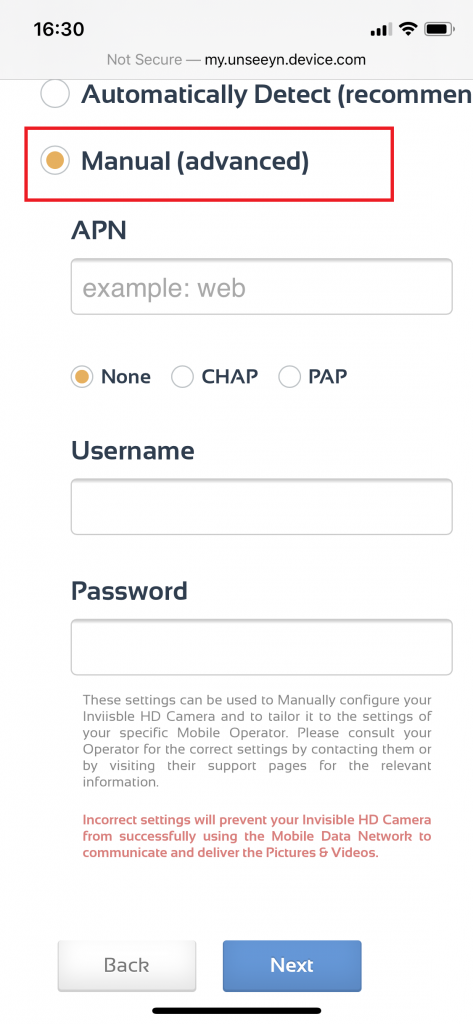
A list of APN settings for various mobile operator’s around the world can be found on these pages too, but if the information doesn’t help please contact your mobile operator directly to confirm the correct settings.
APN.HOW: https://apn.how
APNSETTINGS.ORG: https://www.apnsettings.org
Always respect the big and small letters while copying the APN information into your HD Camera PRO off of your mobile operator’s support pages or from the above sources.
After changing the settings always restart your HD Camera PRO for the new settings to take effect.
I still can’t Send Pictures even after doing the above
When even the correct APN Settings do not work, then changing the Delivery Method can help. Using the Personal delivery method by using your Personal Email account directly. Currently Hotmail.com is supported.
These settings should be used:
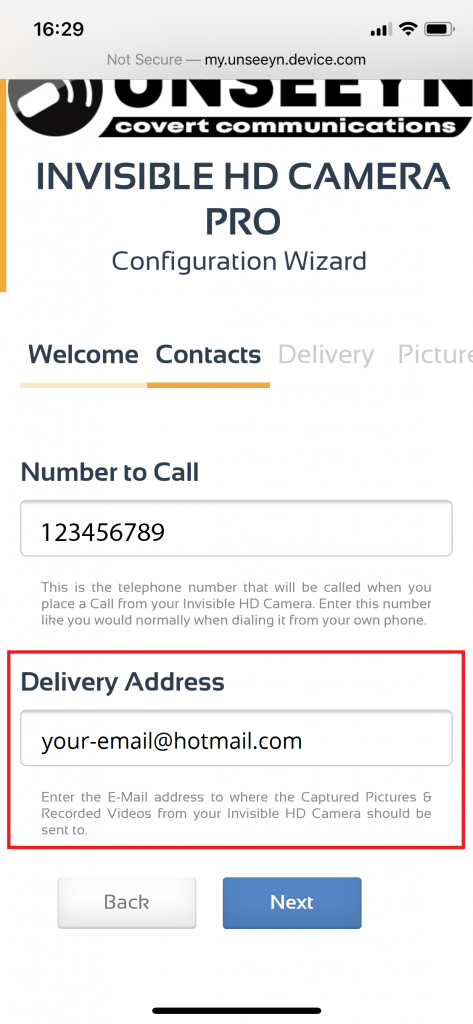
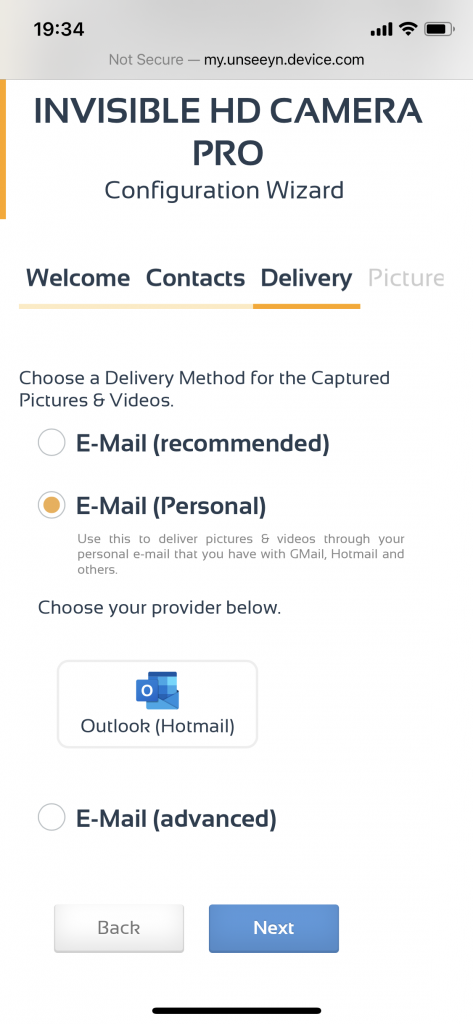
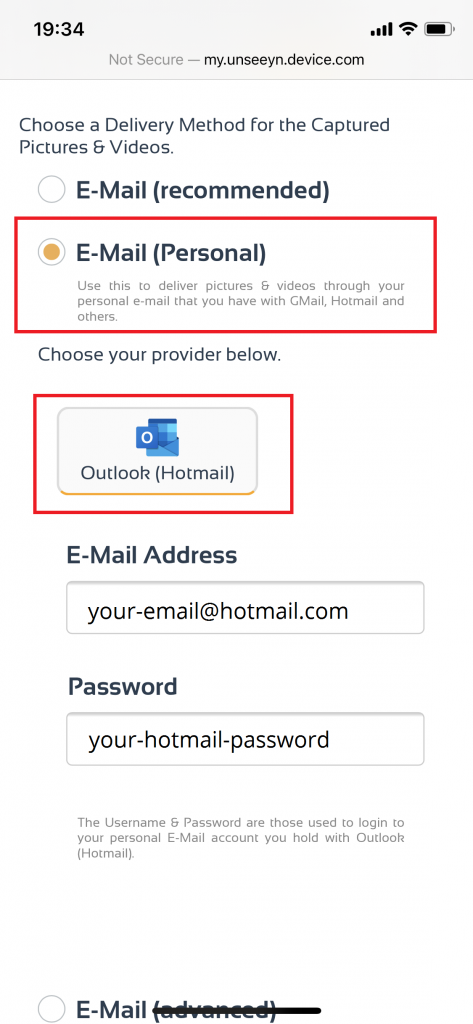
Replace your-email@hotmail.com with your registered Hotmail E-Mail, do the same for your-hotmail-password and replace it with the password that is used to login into your Hotmail account.
If you don’t have an Hotmail.com account you can register it. If you just registered a new account note that after about 10 sent emails Hotmail will ask you to verify your information, so simply follow their instructions that will be in your Hotmail inbox, and sending will again be possible without limitations.
After Saving and Applying these new settings each Picture will be delivered into your Hotmail inbox directly. This also has the benefit of being very quick and avoids any kind of Spam Filtering that may introduce a delay in receiving the Pictures or Videos.